WPForms Lite is a new plugin developed by Syed Balkhi and Jared Atchison that aims to be the most beginner friendly form creation plugin in the market, “We made simple tasks EASY rather than letting the complex tasks define how hard simple will be,” Balkhi told the Tavern. I took the plugin for a test drive to see how easy it is to use.
A Great Introduction
Upon activation, a WPForms introduction screen is displayed. This screen provides information on how to create your first form and includes an embedded video explaining how. I had to watch the video a few times to follow along but overall it serves its purpose.
If video is not your thing, consider walking through the step by step guide on the WPForms website. Those who want to jump right in can do so by clicking the WPForms > Add New link.
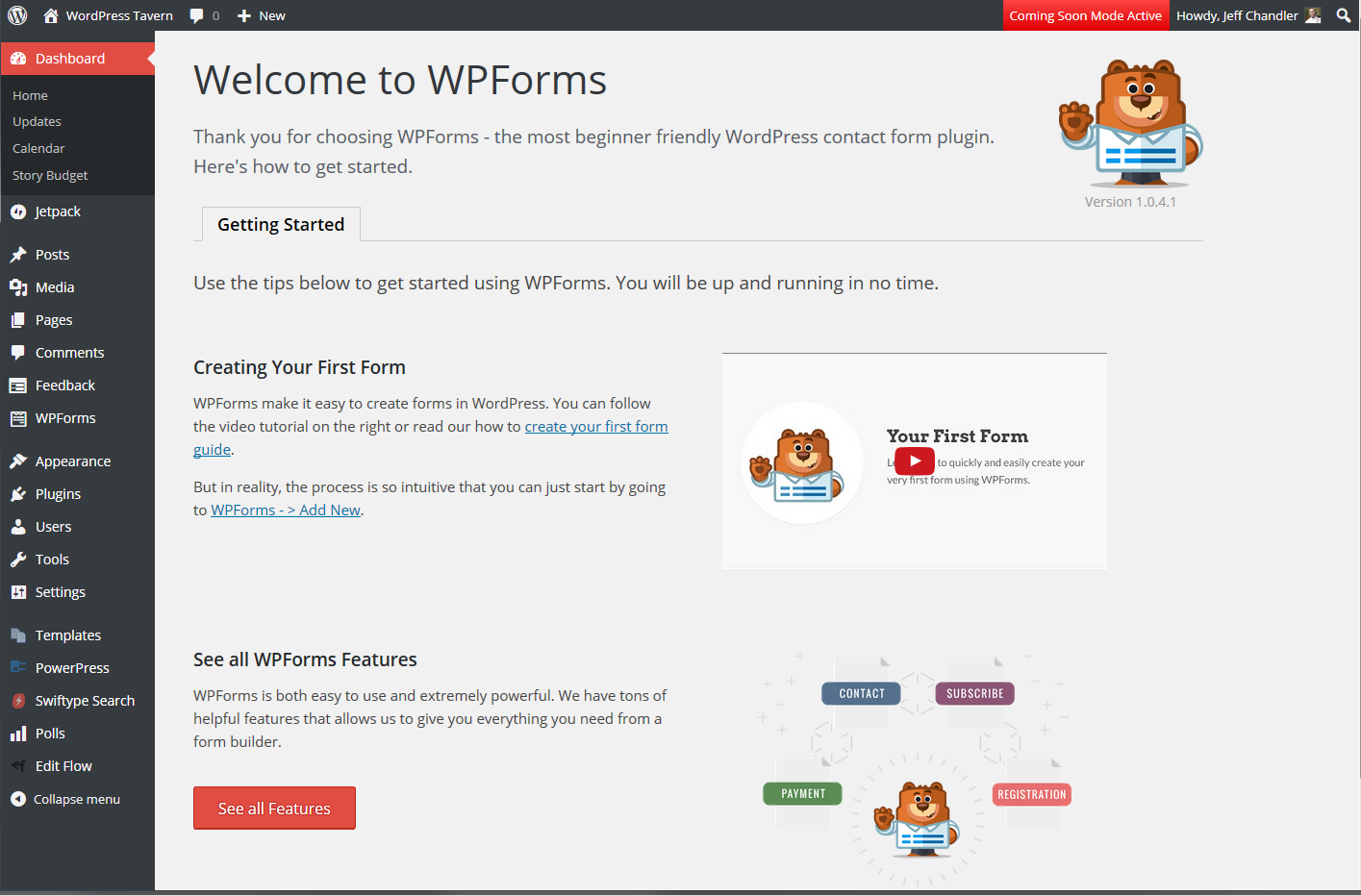
WPForm User Interface Forces You to Focus
One of the first things I noticed is the user interface and how it appears over WordPress. It was shocking at first to see WordPress disappear but the team chose to use this interface to avoid being constrained with WordPress’ user interface. After working with WPForms for more than an hour, I found myself enjoying the fact that the interface forced me to focus on creating my form.
WPForms ships with six different templates to handle the most common use cases. All templates except the Blank Form and the Simple Contact form require you to upgrade to the commercial version. I chose the simple contact form template.

The simple contact form template automatically adds a name, email, paragraph, and submit fields to the form. An important time saver that sets WPForms apart from other plugins is that, the fields are automatically flagged as required.

You can rearrange the fields by clicking and dragging them up or down. Rearranging fields is a breeze, doesn’t require a page refresh, and doesn’t bog down the browser. When clicking on a field, its properties are displayed on the left where you can configure its label, format, description, and whether or not its required.
Advanced options enable you to determine a field’s size, placeholder text, default values, and whether to hide the label or sub-labels. Switching between screens and configuring fields is a fast, straightforward process.

Once the fields are configured, you’ll want to click the Settings screen. This is where you can configure what happens when a visitor clicks the submit button. You can enable or disable email notifications and use smart tags to configure the form’s output. This version of WPForms Lite doesn’t have email templates but Balkhi says it’s something the team is working on.
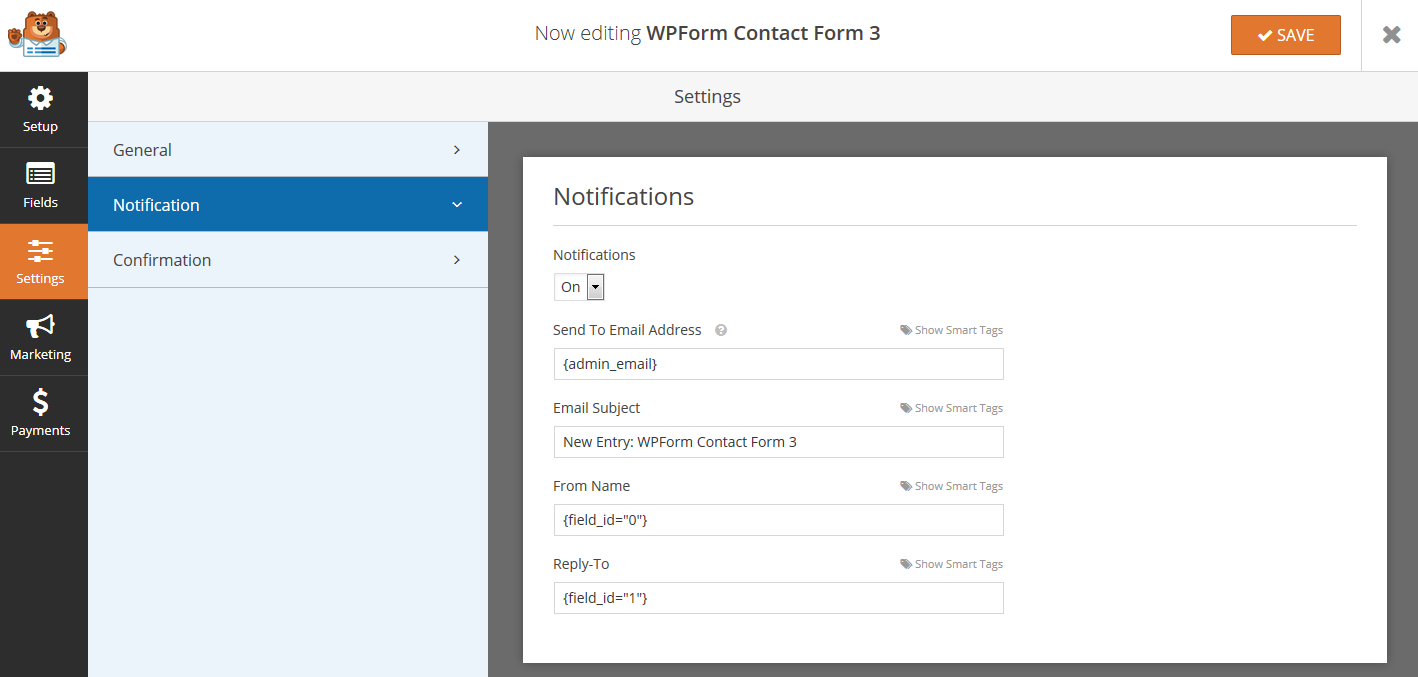
Here is what the form’s output looks like in Thunderbird. Personally, I like Jetpack’s formatting style more but this could change once WPForms supports email templates.
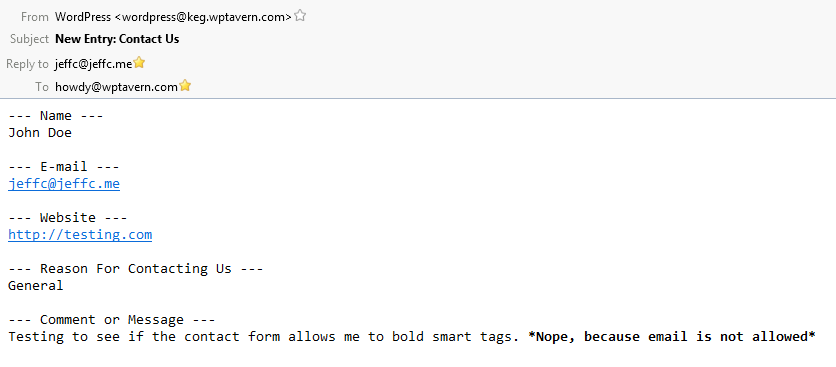
As a comparison, this is what Jetpack’s Contact Form module output looks like in Thunderbird. The text looks better and I appreciate the bold field names.

WPForms battles spam using two different methods, honeypot and reCAPTCHA. reCAPTCHA is a free, anti-spam service provided by Google. In order to use it with WPForms, you’ll need to sign up for an account and add your site key and secret key to WPForm’s settings page.

Once a form is configured and saved, adding it to a page is easy. Simply create a new page in WordPress and in the editor, click the Add Form button. A modal will pop up giving you the option to choose which form to add to the page. You can also choose whether to show the form’s title and description from this box. When a form is added to the page, WPForms puts a shortcode like [ wpforms id=”50582″ ] into the content area.

I configured WPForms to not apply styling to my form. However, you can choose whether WPForms applies base and form theme styling or base styling only. You’ll want to experiment with these options to see if your form looks any better with styles applied.

My Verdict?
You should know that outside of creating simple contact forms and what’s available via the standard fields, almost everything else requires you to upgrade to the commercial version, including the ability to store and view form entries in WordPress. However, the plugin doesn’t nag or annoy you with popups that a commercial version is available. Upgrade prompts are only triggered when trying to access a commercial feature.
After putting WPForms Lite through its paces, it’s definitely one of the easiest and fastest ways to set up a contact form. It’s clear by using the supplied templates that Balkhi and his team have considered common pitfalls and have done a great job eliminating them.
I haven’t looked into the contact form space in WordPress for a few years but after testing WPForms, I’m motivated to compare some of the most popular plugins in the space to see how each one tackles the user experience. Expect a detailed roundup in the next few weeks.
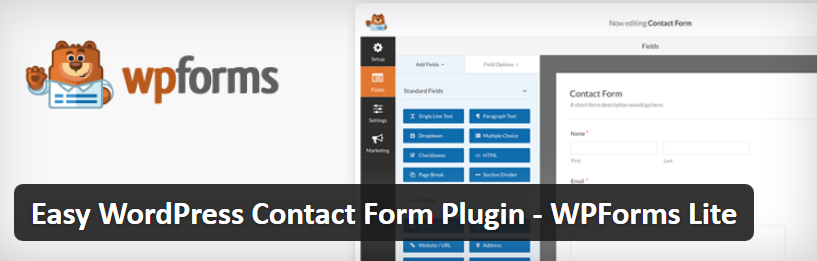
This is great! Finally I don’t have to pay ransom money to Gravity Forms.