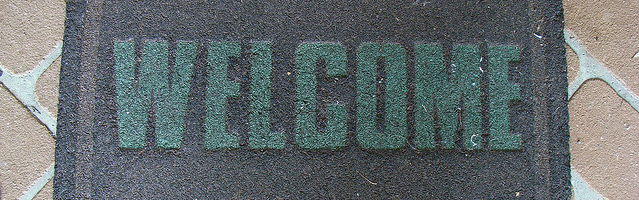
In late September, WordPress.com published the first in a series of short videos that shows how easy it is to publish content from a mobile device. In the 15 second video entitled “Welcome Home,” a user is seen taking photos with an iPhone in various locations. Near the end of the video, the user taps the WordPress mobile app icon and sees a post with one of the images captured by the phone. What’s not shown is the process of publishing the photo.
http://youtu.be/MfW2UJMIQvQ
The take away from the video is that it’s easy to publish photos to WordPress.com from a mobile device. With that in mind, I was curious what it’s like to perform the same task with other social networks on a mobile device. The following is my experience using WordPress For iOS for this specific task and how it compares to using Facebook and Twitter.
The WordPress For iOS Process
The first thing I do is take a photo with my phone. Next, I load the WordPress For iOS app. I tap the Pencil icon in the lower right corner and make sure to select my WordPress.com account. I give the post a title which is normally related to the image, then write some content. Writing a lot of content on the iPhone is not an ideal experience so I usually keep it short.
Next, I add an image to the post. Selecting a photo from the phone and uploading it to WordPress is an easy task. After the photo is inserted, I head into the Options area. From here, I assign a Category and relevant Tags. I preview the post and if I like what I see, I tap the Publish button.

While I’m not forced to assign a Category or Tags to posts, it’s a good practice and one I’ve already established with the site.
The Facebook on iOS Process
I open the Facebook app and select Photo. I’m given the choice to either select a photo from the phone’s media library or to take a picture. The ability to use the camera to take a photo for a post is a distinct difference between the Facebook app and WordPress. I usually have an image ready to publish but when I don’t, taking a photo within the app is a nice convenience. After selecting a photo, it’s uploaded to Facebook where I then add context for the image.
With the Facebook app, I can add other data to the post such as location, the people I was with or who are in the photo, and my mood. Most of the time, the additional information doesn’t apply to my photo. After adding some context, I tap the Post button. Boiled down to the simplest procedure, I can publish a photo post on Facebook in five steps.
- Open App
- Select Photo
- Choose or Take Photo
- Apply Context
- Post
I don’t have to worry about assigning a category or tags to Facebook posts.
The Twitter on iOS Process
I open the Twitter app and tap the button to write a new Tweet. I tap the button to add media and similar to Facebook, I can either choose from the phone’s media library or take a photo. After selecting an image, I add context, then tap the send button. I don’t have to worry about tags or categories.
Not The Simplest, But The Most Future Proof
WordPress For iOS isn’t the simplest way to share photos with the world but it’s the most future proof. It may be more work, but an added benefit to using WordPress.com is its Publicize feature. When a post is published, WordPress.com can send it to both Twitter and Facebook. This is an ideal way to share photos to the widest possible audience while maintaining full control of your content.
Facebook and Twitter are islands where you have no control and the carpet can be pulled out from under you. But at WordPress.com, you have a place to call your own and if you desire, you can pack up your content and leave. This is what the message “Welcome Home” means to me. What does it mean to you?
I don’t get it. Why “don’t [I] have to worry about WordPress.com shutting down and losing precious content”? How is that risk bigger for FB and Twitter?
I agree you can easily leave, but data portability is the one and only thing WP.com has over FB and Twitter.
For all the other benefits, you want your own domain and hosting. (ie. wordpress.org)