bbPress is a 10 year old project that’s supposed to make it easy to attach a forum to WordPress. On the day after Christmas in 2004, Matt Mullenweg spent an entire weekend coding an alternative to miniBB, from the ground up that at the time, powered the WordPress support forums. bbPress was stand-alone software until 2011, when the release of 2.0 transformed it into a WordPress plugin,
Over the years, I’ve kept a close eye on bbPress but I’ve never used it for a project of my own. Since I’m only a new user once, I decided to document my experience of configuring and using it for the first time.
Activation and Configuration
Locating bbPress is easy as it usually shows up as a Featured Plugin on the Add New plugin screen. Once activated, a welcome screen displays information on what’s new, credits, and a link at the bottom to visit the forum settings.

When visiting the forum settings screen, I’m presented with a list of options with checkboxes and numbers. While there are not a lot of things to configure, I think a better presentation of the various options would be to split each major section into a tab of its own. Although it was my choice to visit the forum settings from the Welcome screen, I think the Welcome screen is a good place to use Admin Pointers to help new users create a new topic, forum, etc. I don’t understand why the Welcome screen has a link to forum settings since a new install won’t have anything to configure.

While on the forum settings screen, I’m not sure what it is I’m supposed to configure in order for the forum to display on the frontend. At this point, I visit the Documentation section of bbPress.org and locate a Getting Started guide. It turns out, the guide is of no use to me or anyone else for that matter.

The left hand sidebar has a list of related links which point to several different articles on user roles, conditional tags, and functions. It took some effort on my part, but I finally found the article on Getting Started with bbPress. This page should be linked to from the Documentation main page for the Getting Started link. This simple change will save users time and frustration.
Creating Forums
Using the Getting Started guide, I created my first forum. Since forums are Custom Post Types, the forum editor looks similar to the Post Editor. It would be nice if hints displayed above each field so users understand which part of the forum they’re connected to. For example, the title field should have a hint that says “Name of the forum” and above the editor, text that says, “A description of the forum”. Some of the items on the Forum creation screen make sense but it shouldn’t be assumed the user knows what each field corresponds to.

There are two different types of forums, forum and category. Forums contain topics and can be the parent of other forums. Categories can only contain forums and are primarily used as a method of organization. The nomenclature used is enough to make anyone’s head spin.
Creating Topics
After creating a forum, I moved on to create a topic. Topics are similar to typical forum posts. Topics are one of the three Custom Post Types created by bbPress, which means the Topic editor uses the same interface you’d see when writing a post. Similar to creating forums, I’d like to see the fields labeled for consistency. Creating topics from the backend of WordPress is fairly easy after creating the first forum.
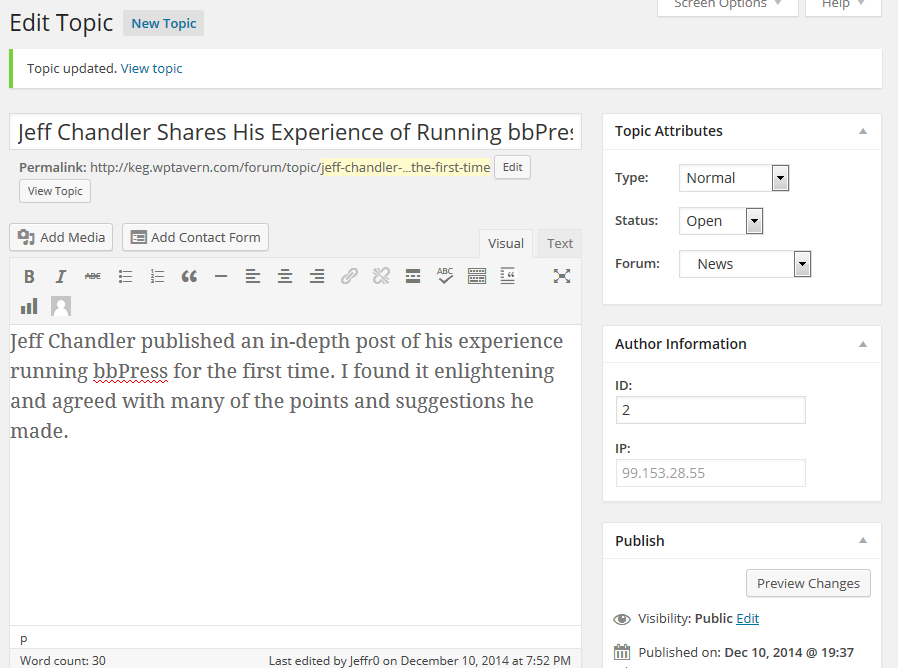
The Frontend of bbPress
Everything up to this point has been managed from the backend of WordPress. I’ve created a category, forum, and topic. It’s time to see how bbPress works on the frontend. Replying to a topic is straight forward. A form is supplied with quick tag support so visitors can easily style text. After hitting the submit button, the page reloads and the reply is shown. Sometimes, replies don’t show up immediately because they’re moderated by Akismet.

Once I got a handle for how bbPress is structured and what categories, forums, topics, and replies look like, I went back to the Forum Settings page.
Not Easy Enough
bbPress is a plugin, and because of that, I expect to be able to turn it on and have everything ready to go. As you can see from my experience, it doesn’t always work out that way, especially when using a theme that doesn’t support it out of the box. The Getting Started guide is important information on understanding how to configure bbPress. Without it, I’d be lost in the dark.
My initial experience is rough around the edges and at times frustrating, as I couldn’t easily find the help I needed. I can only imagine how many others have gone through the same experience. Hopefully, a few changes will be made to bbPress and its website to create a smoother new user experience.
If you’ve recently installed or used bbPress for the first time, tell us about your experience in the comments.
Honestly? bbPress sucks. It in no way is in the same category as WordPress. As a plugin it is way to difficult to customize, and makes too many assumptions. The default CSS for instance? Pure bloat, and it’s a mess to stripping it down is a chore and a half. I gave up. The CSS should cover basic layout only and should allow the forum to automatically take on the appearance of ANY theme. As it is it looks ugly with anything other than TwentyWhatever.
As far as I have been able to tell, there is no good forum solutuion for WordPress, which is kind of shocking really.