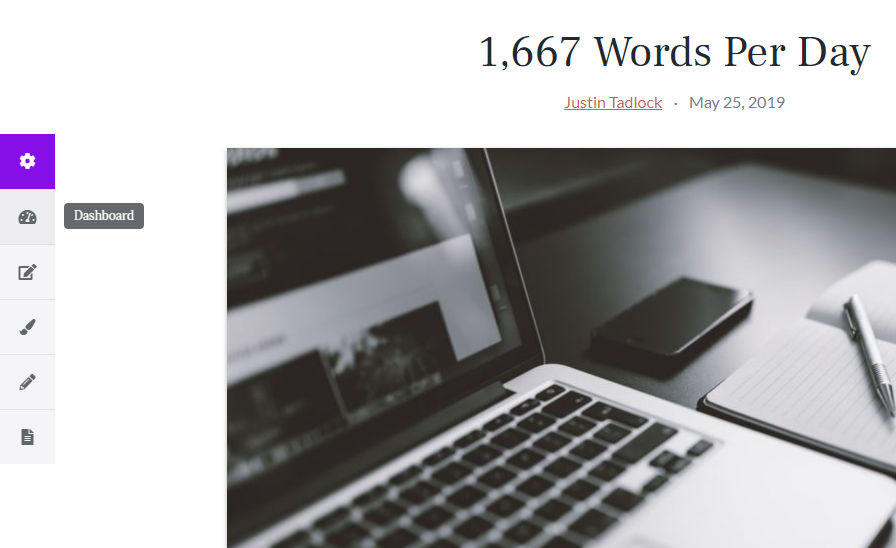
David Vongries, creator of the Page Builder Framework theme, launched the Swift Control plugin last week. The plugin is billed as a replacement for the core WordPress toolbar (admin bar). It allows site owners to customize the front-end control panel’s appearance and what links are displayed.
Swift Control adds a new button on the front end of any site the plugin is active on. When clicked, the button expands to open the full array of button-like links to various admin screens. By default, the links point to the dashboard, edit screen for the current post, and the customizer.
On the whole, the default functionality is not much different from the normal toolbar. The selling point for this plugin is its customizability. For users who want more control over admin access links from the front end, the plugin is a nice option.
Vongries said the plugin made it easier for his customers to work with than the WordPress toolbar. He had wanted to release it as a standalone plugin for others to use over the years. However, he lacked the time and resources to put the release together.
“We built this for our multisite network around 3 years ago to make it easier for our customers to navigate and access the key areas of their website,” said Vongries. “We actually ended up using this — what was back then just a couple pieces of custom code — on all of our client websites. I got so used to it, I’m using it on my own sites as well.”
The plugin is simple to use and does its job well. For the moment, the largest downside is that the front-end controls are always positioned in the middle of the left side of the screen. This means it is not a one-size-fits-all solution. “We’ve actually planned to provide some position options so you can align the panel to the left, right, top-left, top-right and so on,” said Vongries. “That’s on the roadmap as well as some different styling options for the panel.” Both the positioning and styling options are planned for the free version of the plugin.
It would also be nice to see some mobile-specific options for the control panel. An option to move it to a different location on smaller screens would be helpful so that the buttons do not inadvertently cover content. Adding an option to disable it completely on mobile may also be worth considering.
The positioning is the only potential downside of an otherwise well-made plugin. Because it is being actively worked on, it may be a non-issue in future versions (I’m currently running version 1.2.1).
Customize the Swift Control Panel
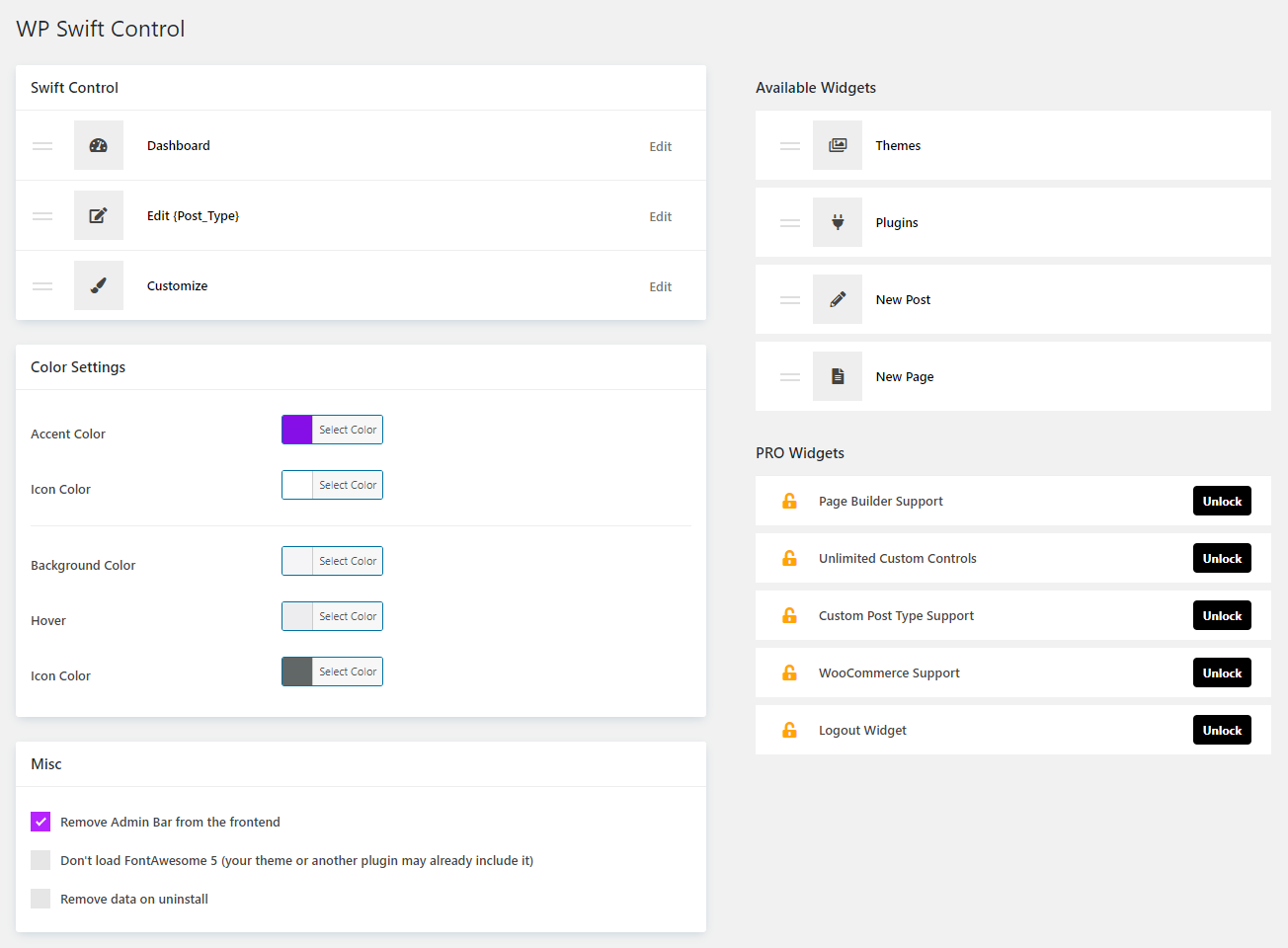
The beauty of Swift Control is in its options for customizing what buttons appear in the front-end panel. By default, the free version of the plugin contains seven “widgets” (what the plugin calls its buttons/links):
- Dashboard
- Edit {Post Type}
- Customize
- New Post
- New Page
- Themes
- Plugins
Users can drag and drop these widgets wherever they prefer in the control panel. Each widget has its own options. By clicking the edit button, users can change both the icon and title for the widget. Users can also decide whether links should open in a new browser tab.
Swift Control Pro, the commercial version of the plugin, kicks customization up a notch. Besides the widgets available in the free version, it adds widgets for custom post types, launches the editor for page builders (Elementor, Brizy, Divi or Beaver Builder), supports WooCommerce, and adds a logout widget. Users can also create custom buttons.
Both the free and pro versions offer additional settings. Users can customize each of the colors used in the control panel so that it matches their site. Other settings are switches to enable or disable features, such as turning off the WordPress toolbar.
The following video shows how Swift Control Pro works (the free version is essentially the same but does not have the pro widgets):
Future Plugin Plans
Besides new positioning options, Vongries said they are working on an import and export feature. Ideally, this would allow users to keep their settings from test environments or when copying to new sites. It could also be interesting in use on multisite.
“One of the other features we’re going to work on next is the ability to show controls based on user roles,” said Vongries. “This will require us to change the UI of the widgets though, and we haven’t yet decided on what they should look like.” Currently, the team is exploring various ideas with the UI for such a feature, such as creating an expanding section for access to advanced widget settings.
The first order of business is bringing in more users and getting feedback, which should help steer the future direction of the plugin.
This was an insta-buy from me. Although the pricing feels on the high-side for what seems like fairly basic functionality.
I didn’t even realize until seeing this how much I wanted that admin bar gone. I really like the ability to edit the post I’m looking at, and a quick way to jump to the dashboard and create new things, but that’s about it. This minimal UI is extremely ideal.
I’ve already written override CSS for my install to move it to the bottom right corner, as that left middle place way too obtrusive for me, so that seems like a good feature to offer.