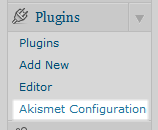 Something that has frustrated me for a long time is trying to figure out where the Akismet Configuration link is. My brain and logical way of thinking always points me to the Settings top level menu only to browse around each area to figure out where it’s at. For some strange reason, the Akismet configuration link is located within the Plugins top level menu. This makes no sense to me. That menu is used to view the plugins page, add plugins, edit plugins but not specifically configure any plugins, except Akismet. It’s with this pet peeve that I request the Akismet Configuration link be moved to within the Settings menu. I don’t think Akismet needs its own top level menu.
Something that has frustrated me for a long time is trying to figure out where the Akismet Configuration link is. My brain and logical way of thinking always points me to the Settings top level menu only to browse around each area to figure out where it’s at. For some strange reason, the Akismet configuration link is located within the Plugins top level menu. This makes no sense to me. That menu is used to view the plugins page, add plugins, edit plugins but not specifically configure any plugins, except Akismet. It’s with this pet peeve that I request the Akismet Configuration link be moved to within the Settings menu. I don’t think Akismet needs its own top level menu.
If you think the configuration link needs to be moved, let me know where it should go. If you don’t think it should be moved, I want to know why you think it’s a good idea to leave it where it’s at.
While a LOT of people would go ‘AUUUGH! MIssing!’, I think it would be better under settings.