Ajax Edit Comments was first released for WordPress in April of 2007 in response to a reader’s frustration in leaving a typo in a comment. For the first time, anonymous users could edit their comments.
While sticking true to its humble roots to help out the anonymous user, Ajax Edit Comments has evolved into the most powerful comment manager for WordPress; for the first time, admin users could edit and moderate comments from a post.
Ajax Edit Comments 3.0 introduces lots of fixes and new features. This post will give a brief overview of what Ajax Edit Comments 3.0 has to offer from an admin user’s perspective. Alternatively, watch this YouTube video for a brief walkthrough.
Can Edit All Comments
Ajax Edit Comments 3.0 introduces a new pop-up box called Colorbox. The previous pop-up box we used was called Thickbox. Since Thickbox is no longer being maintained, I figured it was best to search for alternatives. The result? Colorbox is more elegant and loads way faster.
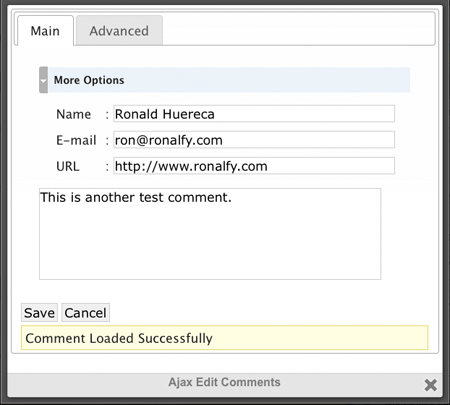
The screenshot above shows the common editing box for Ajax Edit Comments. You can edit the common comment fields, or you can switch to the “Advanced” tab to edit the comment time and the comment approval status.
The Ability to Move Comments
It happens once in a blue moon, but it’s a pain in the rear when it does: someone makes a comment on the wrong post. The old way of dealing with this is to delete the user’s comment, and then re-post it to the correct post. Rather time consuming.
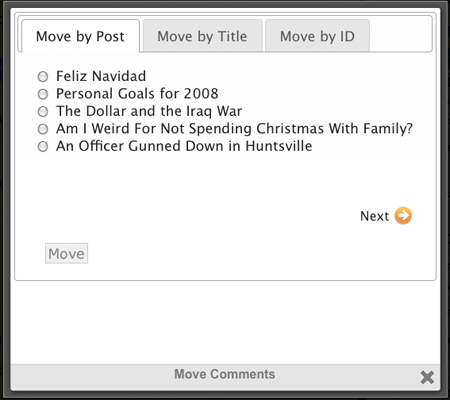
With Ajax Edit Comments, select “Move” and you can move the comment by browsing posts, or by searching by post title or ID.
Blacklist Comments
Say you’ve received a spammy comment. This guy’s persistent and somehow he is escaping your spam filter. With Ajax Edit Comments, you can select the “Blacklist” option and add the commenter to your WordPress blacklist (found under Settings->Discussion).

The blacklist option can add the commenters name, e-mail address, URL, and IP address to the blacklist.
In addition, the Advanced tab allows you to mark as spam any comments that match your search criteria. For example, you can spam any comments that match a commenter’s e-mail and IP address. This is useful if your blog is under attack and you need to take some quick action.
One Click De-link
You’ve received a genuine comment. But the link the commenter provides is rather spammy, or isn’t work safe.
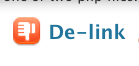
The de-link feature allows you to keep the comment, but remove the link the commenter used with just one click.
Hooray for Undo!
Previous versions of Ajax Edit Comments used confirmation boxes when you clicked on any of the approval options (e.g., approve, moderate, delete).
Ajax Edit Comments 3.0 gets rid of the annoying confirmation boxes and instead displays an undo option.
More Icon Choices
Ajax Edit Comments 3.0 introduces icon themes. Ever since 2.0 came out, users have nagged me about the default icon set (which I personally liked of course). With 3.0, I found several icon sets that would fit, and decided to build in a “theme” feature.
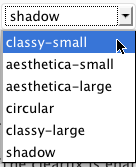
Within the Ajax Edit Comments admin options, you can select from six different icon sets.
Dropdown Display
I will be the first to say that the Ajax Edit Comments interface is getting cluttered. Up to seven options could be displaying for the admin for each comment.
With Ajax Edit Comments 3.0, I decided a dropdown display would work best to conceal the remaining options. For those that don’t like the dropdown, it can be easily removed in the Ajax Edit Comments admin page.

Conclusion
Ajax Edit Comments 3.0 is a major upgrade over the 2.0 version. The interface has been tweaked, it now includes themes and a dropdown, and there are numerous power tools for admin users.
If you haven’t already, give Ajax Edit Comments 3.0 a try.

Ajax Edit Comments is great. Thanks for all your hard work, both Ajay and Ronald. :)