Have you noticed how many sites ask if you want to enable push notifications? I've answered no to every request but thanks to a tip suggested by Thomas Kräftner, you can disable requests from appearing altogether in Firefox.
Last week, Mozilla released Firefox 59.0 and added a new privacy feature that allows users to block sites from sending push notification requests. To enable it, open the Options panel in Firefox 59.0 and click the Privacy&Security tab.
Scroll down to the Permissions section. Click on the Settings button for Notifications and check the box that says Block new requests asking to allow notifications.
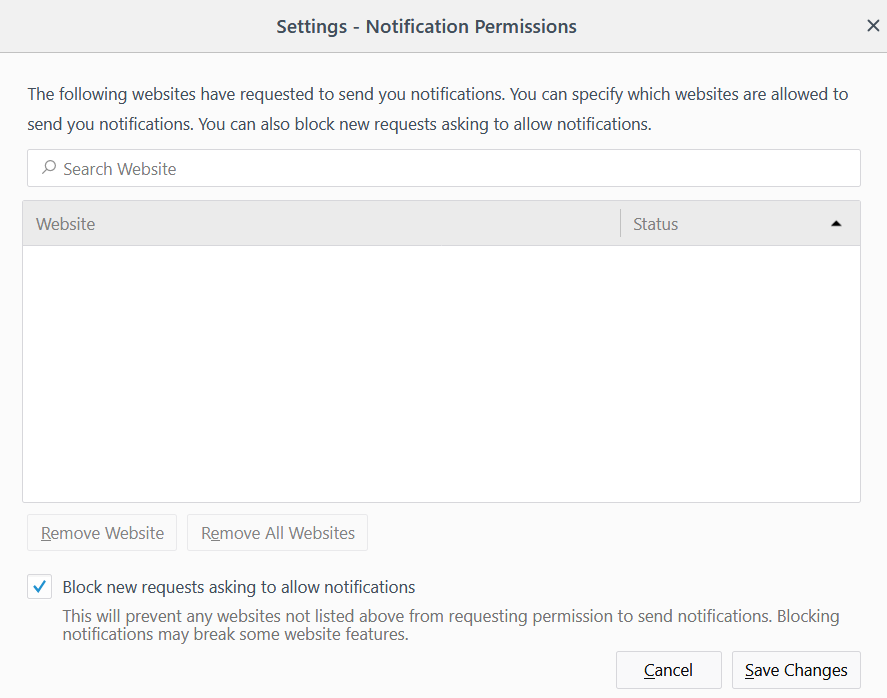
Click the Save Changes button and enjoy one less thing interrupting your browsing experience. To accomplish the same thing in Chrome, follow this tutorial published by Field Guide.
Thanks!
I tried another way that did not work, people were spreading, when you right click on page and select “view page info” then it is in “View page permissions”.
I hope this way works. Sending notifications from websites is the most annoying popup/feature to be made since auto play music (people still doing this should be slapped). Already dropped visiting a few websites i usually visited because I was annoyed.