Nick Hamze makes it no secret that he loves the WordPress block system. He has spearheaded several unique blocks on the fun side of things as well as made more practical blocks through his Sorta Brilliant brand. It is his website for funding ideas for the block editor. For his most recent project, he has taken blocks outside of the post-editing screen, and this project is, well, sorta brilliant too.
Mission Ctrl is a WordPress plugin that blockifies the WordPress dashboard screen. The plugin allows users, developers, agencies, or even hosts set up the dashboard with custom widgets (called boards) that are built through the block editor.
It is just brilliant enough to make me ask myself why I did not think of the idea first.
It is also low-hanging fruit that took little code to accomplish. Hamze said his mission is to get blocks everywhere in WordPress. The dashboard was a logical place to begin. “When I start a new site, I change my permalinks and hide all the dashboard widgets, which is sad, and I knew blocks could fix it,” he said.
I would wager that many other WordPress users are in the same boat. The dashboard is essentially a dead-end screen that we all have to live with. Few developers have put much time and effort into revitalizing this admin screen that all WordPress users visit upon logging in.
Mission Ctrl is priced at $29 for version 1.x updates on an unlimited number of sites. While it is not explicitly stated on the site at this time, it appears Sorta Brilliant is taking a more traditional software pricing approach by selling based on major version releases rather than the yearly subscription model that is common in the WordPress ecosystem.
The marketing pitch for the plugin is simple: if the WordPress dashboard screen is useless for you, Mission Ctrl is the solution.
There is huge potential for this plugin. Have a client you want to easily expose training videos to? Create a new board and drop a video in. Want to leave yourself a note? Drop a paragraph block with a bright yellow background to get your attention via another board.
“For me, it’s the perfect place for documentation,” said Hamze. “Either for products you use on your site or for things you want you or your users to remember. Since I’m just a single user who makes regular sites I probably don’t have a wide enough experience to think of all the ideas. This is one product where its future is going to be driven by users.”
Mission Ctrl also serves as a framework for others to build on. Block developers can create dashboard-specific blocks that expose useful information to users. However, it is unlikely that this idea will catch on with the broader development community until core WordPress supports blocks on the dashboard out of the box. At the very least, this plugin can provide inspiration to the Gutenberg team. It is a project worth supporting.
How Mission Ctrl Works
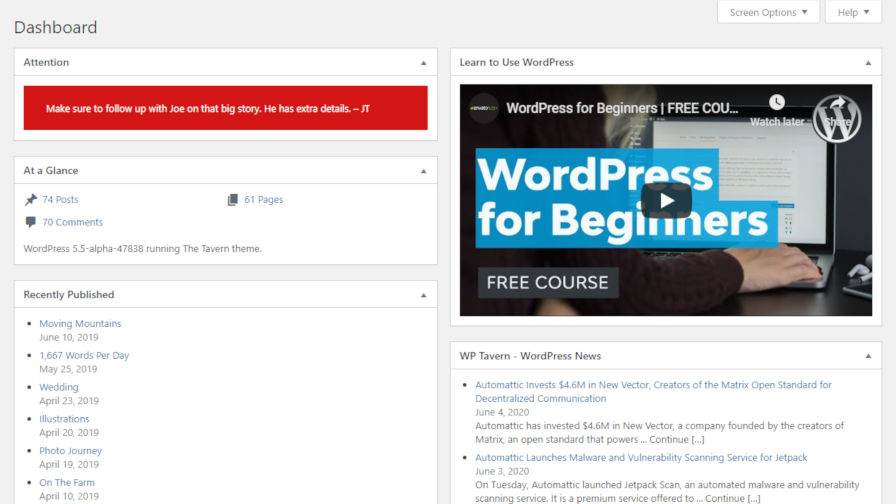
The plugin adds a new screen titled “Boards” under the normal dashboard menu item in the WordPress admin. It is a custom post type, which works the same as any other post or page. Whenever you add a new board, the plugin essentially translates this into a dashboard widget. Users can add as many boards as they want. Boards can also be enabled or disabled on a per-user basis via the screen options tab like any other dashboard widget.
One important caveat is that Mission Ctrl disables all existing dashboard widgets, regardless of whether they come from WordPress or a third-party plugin. The idea is to provide users with a clean slate to build a dashboard screen to their liking.
Adding boards is as simple as inserting your preferred block and publishing it. If you need some inspiration, how about dropping an RSS block into the editor and linking it to the WP Tavern feed?

By default, the plugin registers a single block. It provides a recreation of the WordPress “At a Glance” dashboard widget in block form. For now, the rest is left to the user.
However, Hamze does not plan to stop there. He has other blocks under development that will be useful on the dashboard:
- World Time Block
- Dictionary/Thesaurus Block
- Notes Block
- Weather Block
Mission Ctrl is a product early in its lifecycle. It has huge potential, particularly in helping the development community move forward with adding blocks to other areas in the WordPress admin interface.
However, it is not without its faults, which is expected with a plugin on its version 1.x branch. Currently, there is a question on how to deal with theme styles applied to the block editor but not applied to the dashboard screen, which can make for some inconsistencies with block design. It is not an insurmountable issue, but it will need to be addressed in the long term.
On the whole, Mission Ctrl actually makes the dashboard screen useful. For far too long, the screen has sat in limbo, awaiting someone to actually do something — anything — with it.
Does it work if you disable the block editor for posts and pages? So I guess we could not continue to show Google Console on the dashboard anymore? I would say support for third party plugins should be job #1 – things like a Thesaurus is about as useful as “Hello Dolly”. Comments aside – yes – I’ve been wanting sometime like this forever!