WordPress 5.8 was one of the most feature-packed updates that the community has seen in ages. There was just about a little something for everyone. And, there were plenty of things that some users would rather live without.
Big releases on the CMS that powers 40% of the web mean that some users will want or need to disable new features. Whether it is turning on classic widgets, bringing back infinite scrolling in the media library, or enabling the template editor, there is bound to be a solution. Some say there is a plugin for everything, so we are about to test that theory against the WordPress 5.8 features list.
Enable the Template Editor
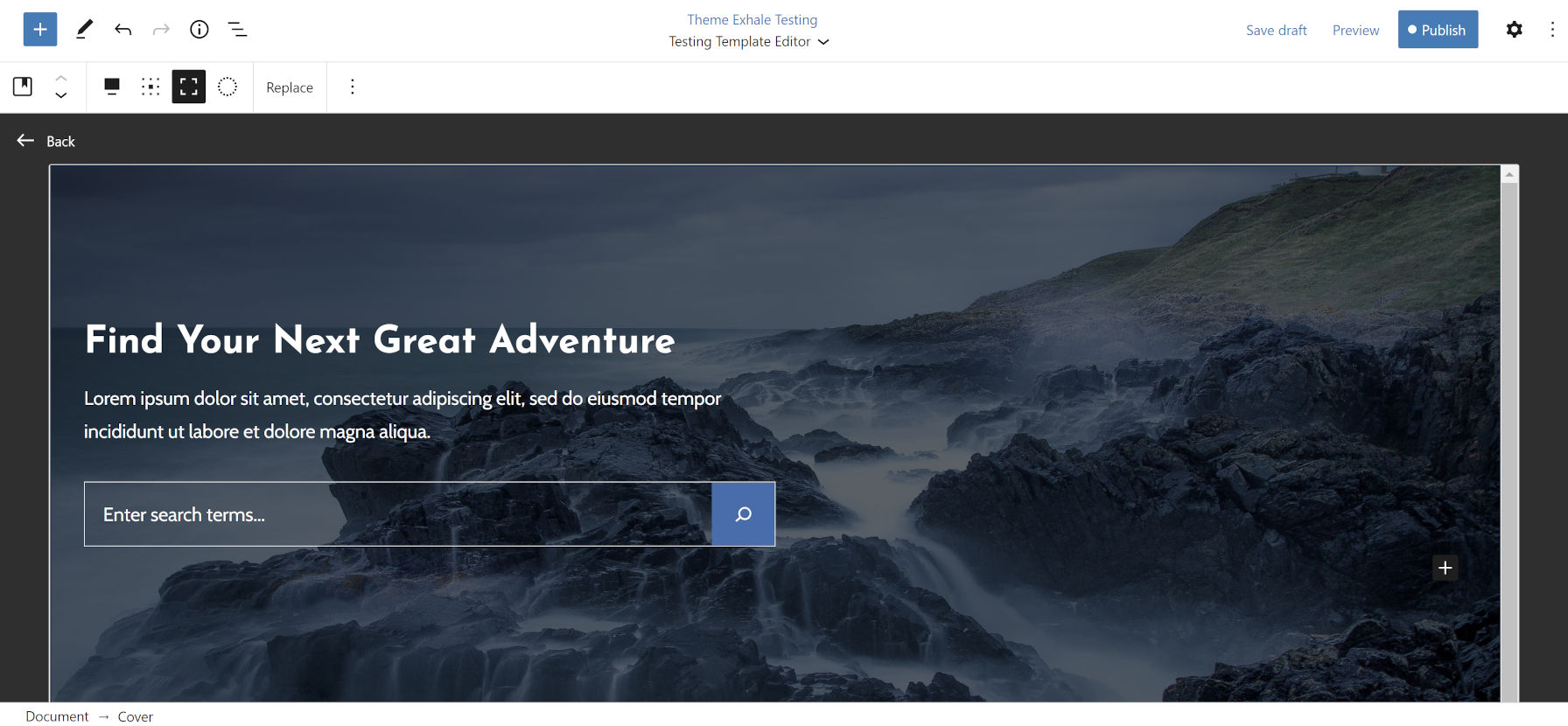
The template editor is one of the highlights of WordPress 5.8, but the majority of users cannot use it right now. Weeks before the latest update, the release team decided to make this an opt-in feature. This put the responsibility on theme authors to test their themes and enable it. However, users could be waiting for weeks, months, or even longer to see if their theme author switches the feature on.
Not every theme will work well with the template editor. Much of this comes down to how each was designed. However, many will work just fine with the new feature even if the theme author has not yet sent out an update that enables it. The only way most users can know is to turn it on and test it themselves.
The Template Editor plugin by Webd Ltd does just this. There are no settings; just activate and give it a test run.
Keep in mind that results may vary. If template editing does not work out, just disable the plugin.
WebP and Controlling Image Formats
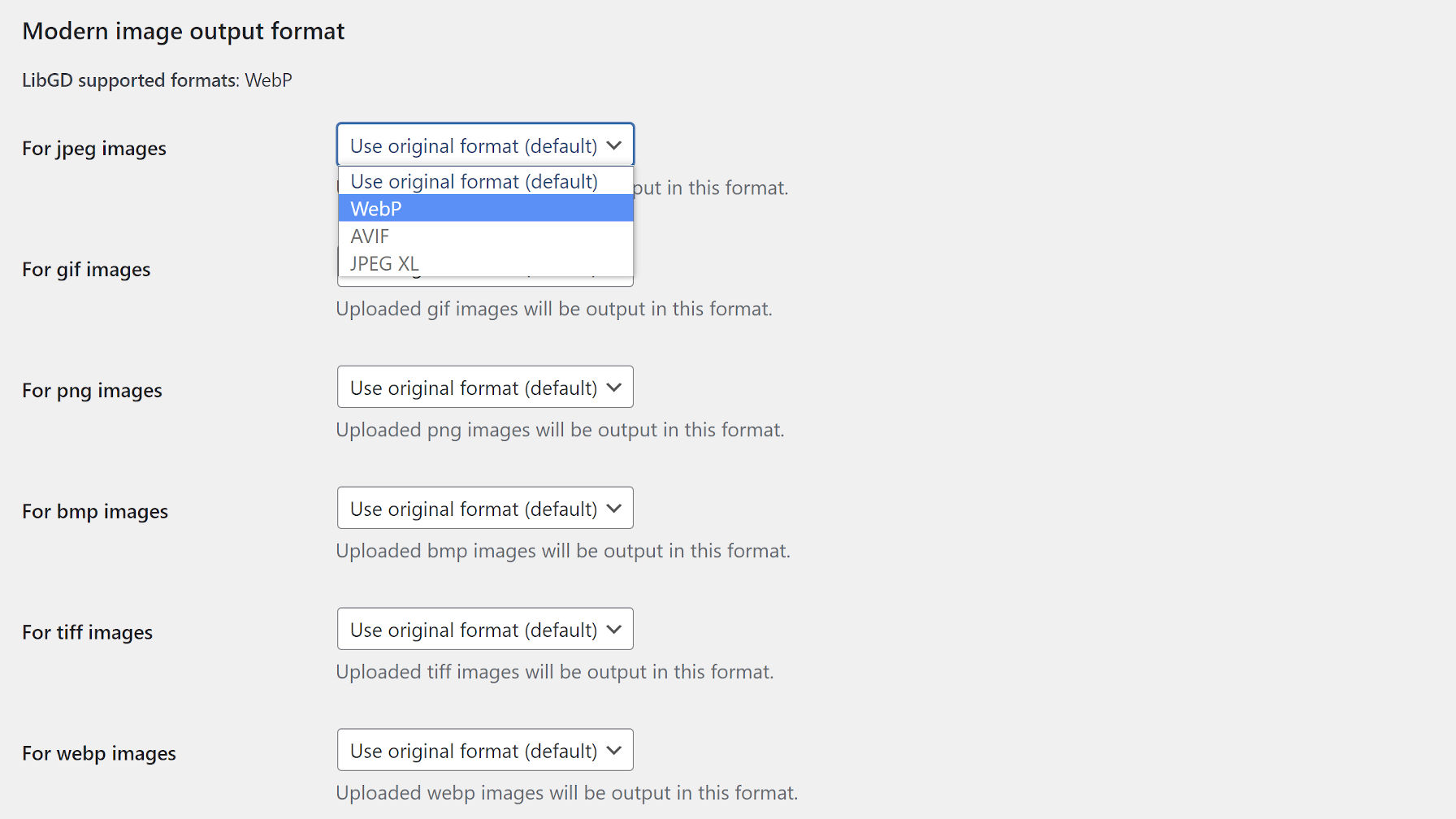
WordPress 5.8 introduced support for WebP images. This image type could reduce file sizes by 25-34%, depending on the original format. While WordPress supports WebP, it does not automatically change it upon upload. However, it now has the image_editor_output_format hook that plugin authors can filter.
The Modern Images WP plugin by Adam Silverstein builds on top of that hook. It allows users to decide how their uploaded images are formatted on a case-by-case basis via the Media Settings screen. For example, users can transform their JPEG images to WebP or leave it as the default format.
Classic Widgets
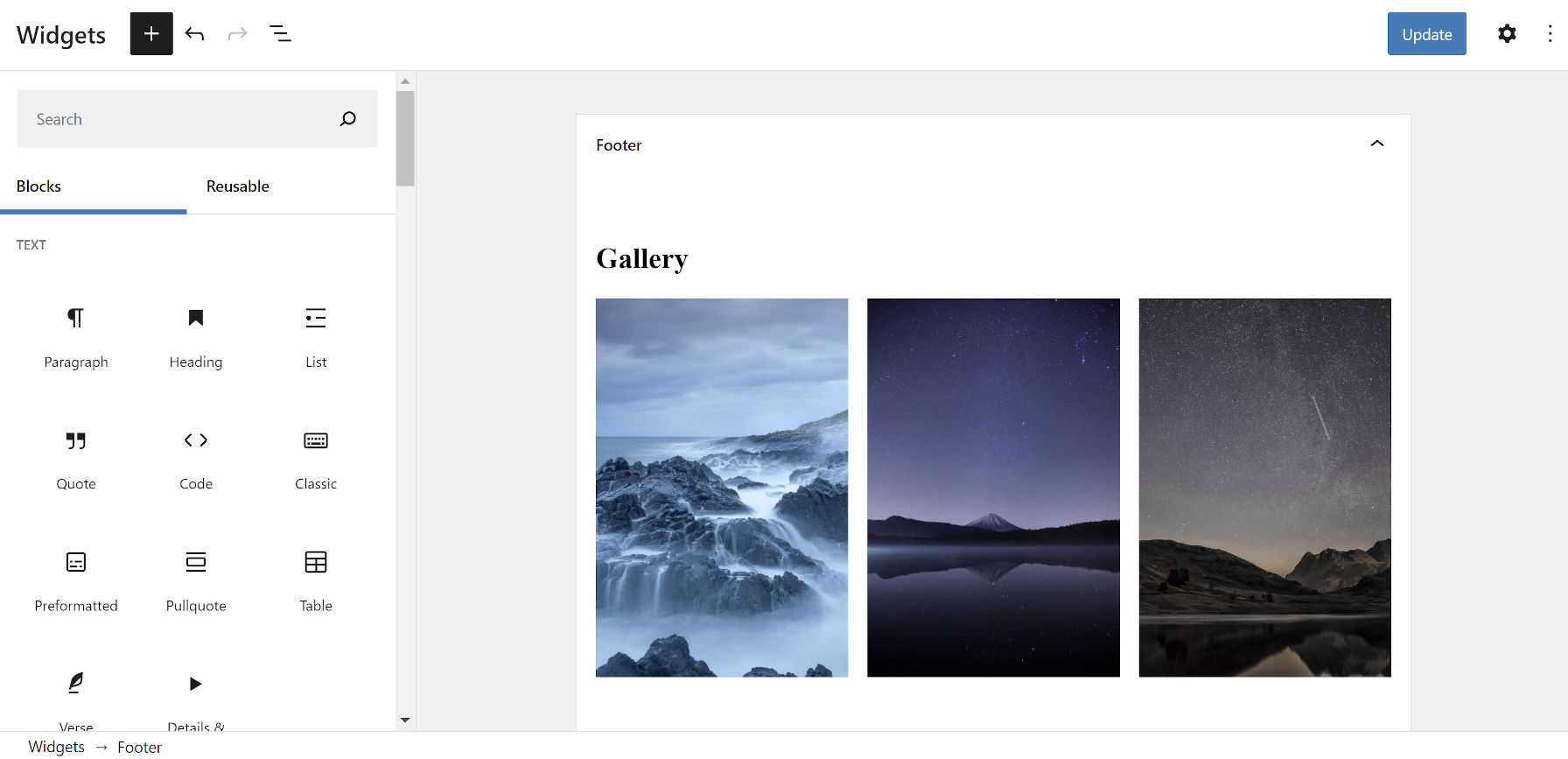
Square peg, meet round hole. That is how I have often described the block-based widgets system introduced in WordPress 5.8. It is meant as a temporary transitional phase between classic and block themes. For many, myself included, it is one best avoided.
Block widgets simply do not work with all themes, and some people just want the traditional widgets experience. Whatever the case, there is no shortage of options:
- Classic Widgets (core plugin)
- Classic Editor and Classic Widgets by WPGrim
- Restore and Enable Classic Widgets by Bill Minozzi
For users who would still rather simply avoid all things related to blocks, the Disable Gutenberg plugin by Jeff Starr is your best bet. It is the most robust solution available, allowing site owners to fine-tune the experience.
Enable Infinite Scrolling for the Media Library
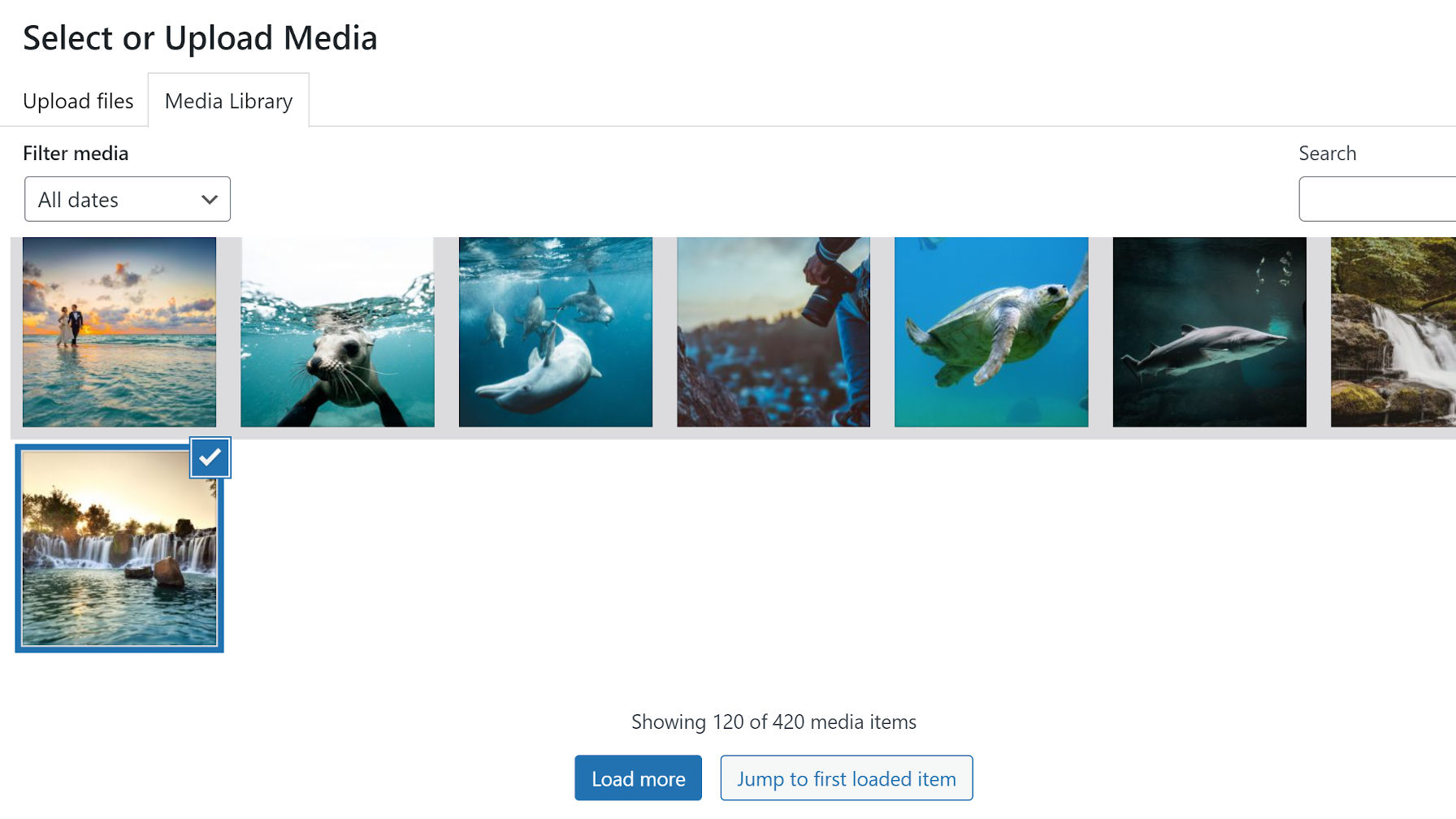
WordPress 5.8 replaced infinite scrolling in the media library in favor of an Ajax-powered load more button. This change limited each “page” of images and other media to 40 items. This was a necessary change for keyboard users attempting to reach content appended to the screen and those who rely on audible feedback for navigation. Infinite loading was also a performance issue for those on slower connections.
Accessibility and performance should always trump bells and whistles, but the WordPress development team provided a filter hook for plugin authors to tap into and reenable the feature.
The change was slated for the WordPress 5.7 release but did not quite make the cut. David Baumwald released the Media Library Enable Infinite Scrolling plugin months ago in anticipation of it. The plugin still works great with WordPress 5.8 and is the solution for those who want to load images in the media library without clicking a button.
The one missing plugin would let users control the number of media items displayed. For some, they are OK dropping infinite scrolling but want to bump up that 40-item limit. There is currently no way for plugin developers to hook in and change this, at least until an open ticket works its way through the system.
Maybe there is not a plugin for everything yet, but it is close enough.
Strange that your plugging Adam Silverstein’s WebP plug-in, while there’s a much better alternative: WebP Converter for Media, that not only converts new uploads, but existing images as well AND checks whether the WebP version is actually smaller than the original picture. If it’s bigger, the WebP version will be skipped.
https://wordpress.org/plugins/webp-converter-for-media/