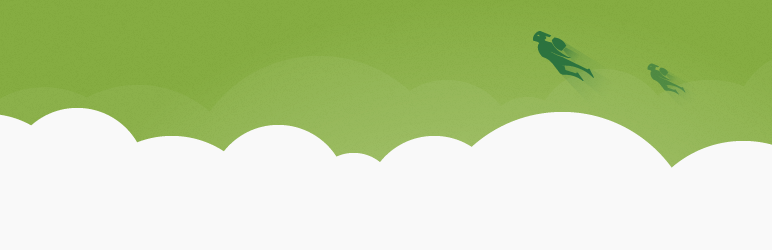 Jetpack 2.6 is now available. This release introduces Monitor, a brand new module for monitoring the uptime of your website.
Jetpack 2.6 is now available. This release introduces Monitor, a brand new module for monitoring the uptime of your website.
Do you flip your lid when you find out that your website has been down? Activating the Monitor module will help you to deal with downtime more expediently, because you’ll be instantly notified when your site is not available. Jetpack servers will check your site every five minutes and will shoot off an email to the connected WordPress.com account address when there is a problem.
Monitor emails are sent to you with one of the following subject lines:
[Jetpack Monitor] Bad news — your site http://jetpack.me is down! [Jetpack Monitor] Bad news — your site http://jetpack.me is still down! [Jetpack Monitor] Good news — your site http://jetpack.me is back up!
Refactored Single Sign On Module, New Widget, New CSS Code Editor and More
Also new in this release is support a completely refactored Single Sign On module, previously known as WordPress.com Connect. Improvements to this module make the setup process much smoother. It’s now just one click to activate and subsequent logins are streamlined with manual approval no longer required on sites where you’ve previously authenticated.
New “Display Posts” Widget
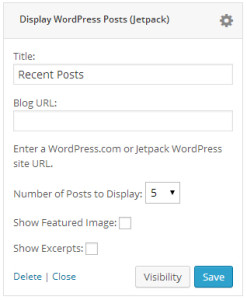 Display Posts is a new configurable widget will pull posts from any WordPress.com or Jetpack-enabled site and display them nicely via a widget. Options include the ability to add featured images and excerpts.
Display Posts is a new configurable widget will pull posts from any WordPress.com or Jetpack-enabled site and display them nicely via a widget. Options include the ability to add featured images and excerpts.
CSS Editor Now Uses Codemirror
The Custom CSS editor previously used Ace but that has now been replaced with Codemirror in Jetpack 2.6.
WP-CLI Support
Jetpack has added commands to allow you to disconnect a site and manage modules via WP-CLI.
Small Improvements Across Many Modules
Jetpack 2.6 also includes a number of smaller improvements not mentioned in detail in the release post. Browsing the changelog I found that it’s full of little gems:
- Contact Form: new filters, grunion_contact_form_field_html and grunion_should_send_email.
- Custom Post Types: new restaurant post type.
- Genericons: update to version 3.0.2.
- Infinite Scroll: many improvements and fixes.
- Likes: performance improvements.
- MP6: Jetpack icons are now compatible with WordPress 3.8.
- Open Graph: better descriptions, fallback images, and media extraction from video posts.
- Publicize: new background token tests for connected publicize services and display problems on settings sharing and add new post.
- Shortcodes: updated Bandcamp shortcode to support the tracklist and minimal attributes, as well as more artwork attribute values.
- Shortlinks: Added Custom Post Type support
- Subscriptions: add more ways to customize the subscriptions widget.
- Twitter Cards: better media management and card type detection, and better handling of conflicts with other Twitter Cards plugins.
Custom Post Type support for shortlinks is a pretty exciting enhancement if your site doesn’t use traditional posts. Jetpack 2.6 has also made strides to be ready for the upcoming WordPress 3.8 release. It’s difficult to summarize all that’s packed into Jetpack 2.6, but overall it seems that almost every feature in the plugin has received a nice update. Update your sites today to take advantage of all the new features and bug fixes.
Sarah,
Great article! Many thanks for the news on Jetpack. I updated my websites and am looking forward to learning about the new features.
John