
Not every WordPress website is the same. But if you build with WordPress often enough, you might find that you prefer using the same set of plugins to provide basic functionality like contact forms, sharing buttons, SEO, caching, etc. It’s handy to have a set list of plugins that you can bulk-install whenever necessary.
A question posed by Angie Meeker on Twitter inspired me to dig deeper into the best options available for doing this:
Can we tag a bunch of plugins in the repo through our own profiles, then install those tagged plugins all at once? as a collection?
— Angie Meeker (@angiemeeker) March 17, 2014
Favoriting Plugins on WordPress.org
If you have an account with WordPress.org, you can aggregate all of your most-used plugins by favoriting each of them. This will give you access to them in the WordPress admin. Input your WordPress.org username and your favorites will appear below.
However, there are a couple of drawbacks here. First, you won’t be able to include any plugins that are not hosted on WordPress.org. Second, it’s not yet possible to bulk install your favorite plugins. You’ll need to install them one by one. This method of getting your favorites works well if you only have a handful of plugins that you routinely install from WordPress.org.
Create an Installation Profile for WordPress
The best way to create a collection of WordPress plugins that can be bulk-installed is to customize your own installation profile. While these aren’t terribly common in WordPress, the Drupal community has several well-maintained installation profiles and distributions that are tailored to provide site features and functions for a specific type of site as a single download.
WP Install Profiles
There are a couple of solutions that make it easy for you to create your own custom installation profiles. WP Install Profiles is a plugin that enables you to define a group of plugins from WordPress.org and bulk install them to any site with a single click.
Those who use the WP Install Profile plugin can also share their installation profiles by uploading them to the plugin’s homepage where other users can copy them to use on their own sites. You are, however, limited to plugins hosted on WordPress.org.
WP Roller
WP Roller is another option that Jeff Chandler wrote about last year. This service allows for more flexibility in the extensions you include in your installation profile. It allows you to:
- Include WordPress core
- Add plugins from WordPress.org and GitHub
- Upload your own plugins and themes
- Customize and save WordPress Installer Bundles
Once you’ve made all your selections, the service lets you roll it up into one convenient download:
A nightly cron job runs to make sure that you’ll have the latest versions of themes and plugins ready to go in your installation zip file.
One extra feature of WP Roller is that it allows you to quickly customize some common settings in your rollup:
- WordPress site title
- WordPress site description
- Remove the “Hello Dolly” plugin
- Remove the “Hello Post”
- Remove the “About Page”
- Remove the “Sample Comment”
- Set your timezone
This saves you from having to click through to all of these places in the WordPress admin to put your settings in place.
DesktopServer
DesktopServer is a product from ServerPress that lets you easily create WordPress development environments. The commercial version of the product includes a “Blueprints” feature for automated WordPress configurations.
The blueprints you customize contain pre-configured WordPress themes, plugins and set-ups that you might use regularly so that you can instantly create a site to your specifications.
When setting up new sites with DesktopServer, you’ll have the option to select from among your blueprints in the dropdown, which will copy the contents of your blueprint to your development website. From there you can deploy it to a live site or continue working on it.
The solution you select will depend entirely on where your plugins are hosted and whether or not you want to include themes and common settings. Do you know of any other ways to bulk install a set list of WordPress plugins? Please share them in the comments.

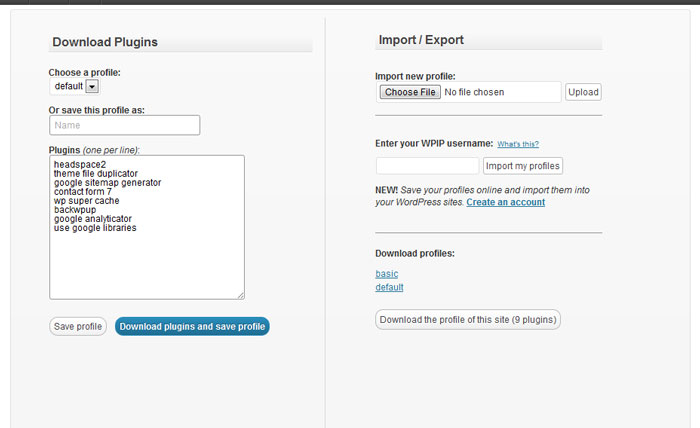
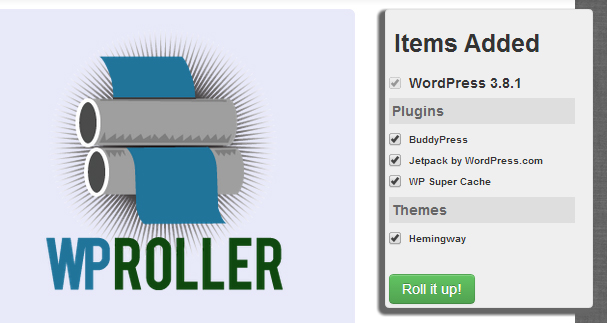

All those options presented above are good but not great. All have missing stuff here and there. There are even more plugins on WordPress.org that allow bulk installation of plugins but in the day to day usage none of them is really convincing. On Multisite most of them work not properly.
The installation of the “favorite” plugins is ok, but this concept is only half-baked yet in my opinion. The “favoriting” of plugins on WordPress.org is very limited as you cannot create croups or whatever. Also the listing in the profiles is a total mess. To make use of this functionality in a good way you would end up with way to many profile accounts only to have some organizing/ grouping.
It’s a pity: as many things on WordPress.org that look or sound like a good idea, if you scratch on the surface, it’s mostly half-baked or only limited for real-life usage (review system, plugin support forums, plugin favorites, user profile pages, “responsive” attempts of .org itself…).