
Tom McFarlin released a plugin this weekend that adds page templates to the page listing screen in the admin. This plugin reminded me of others like it – plugins that do something small but bring a nice bit of convenience to your content management experience. I’ve put together a little collection of plugins that have made my life more convenient while working in the WordPress admin on a daily basis.
Display Page Templates on Page List
As referenced above, McFarlin’s new Page Template Info plugin makes it easy to see what page template is being utilized by each page in the listing screen.
This saves you from having to dip into each page edit screen to find out which template is set. You can see them all at a glance. Download the Page Template Info plugin on github.
Display Featured Images on Posts Listing Page
The Featured Image Column plugin will help you to easily determine which posts have featured images set. It also provides a visual association for each post beyond just the title. If you happen to be missing a featured image that is screwing up your layout, this plugin will help you to quickly find which post to edit.
Make Page, Post and User IDs More Accessible
Easy access to content IDs in WordPress really helps when featuring content in sliders, widgets, and plugin settings. Oftentimes, configuring plugins and themes will require IDs, whether it’s for featured members, featured categories, sliders based on tags, etc. There are a couple very solid plugins for putting those IDs at your fingertips.
The Catch IDs plugin displays IDs for posts, pages, media, links, categories, tags and users. This is probably the most basic solution.
The Reveal IDs plugin shows all of the same IDs as the Catch IDs plugin but also adds IDs for comments, custom taxonomies, and custom post types. Both are available from the WordPress plugin repository.
Add an AJAX-powered Star for Sticky Posts
If rotating sticky posts is a regular part of your content management routine, then you’ll appreciate the convenience of the Sticky Clicky Star plugin. It adds a star icon to the post listing page and uses AJAX to immediately update your post’s sticky status upon click.
Color Post Statuses
Color Post Status is plugin by Remi Corson that lets you add different styles for each of the following:
- Post Status
- Post Format
- Post ID
- Post Categories
- Post Types
- Post Tags
- Author
- Atom
This is particularly useful for sites that are actively producing content, especially in a multi-author scenario. It allows authors to quickly scan the posts list and easily find a post of a certain status, author, category, etc. The best part is that you can assign the colors that make sense for your requirements.
One Click Close Comments
The One Click Close Comments plugin adds an AJAX-powered color-coded indicator to the posts screen to show if comments are open/closed.
This plugin makes closing or opening comments as convenient as pushing the red or green button. You can quickly scroll through the post list and change the comment status for posts without having to dip into each page and navigate back out again.
Add and Assign Featured Images Using Drag and Drop
If you’re a fan of adding media to WordPress via drag-and-drop, then you may want to get the Drag & Drop Featured Image plugin. It replaces the default “Set Featured Image” metabox with a drop zone for faster uploading and automatic assigning of featured images.
Drag & Drop Featured Image includes options for setting which post types will have the drag-and-drop zone active. The plugin also compresses all sizes, just like the regular upload mechanism, and respects any custom image sizes.
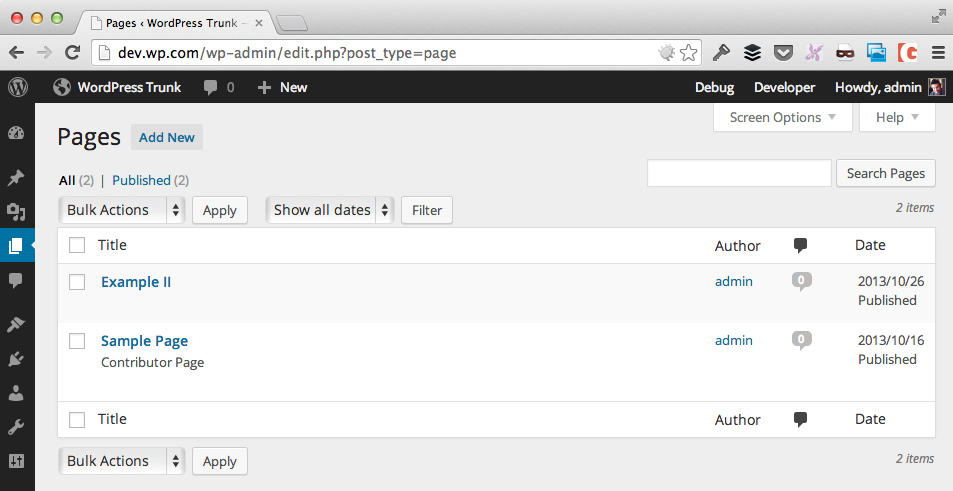


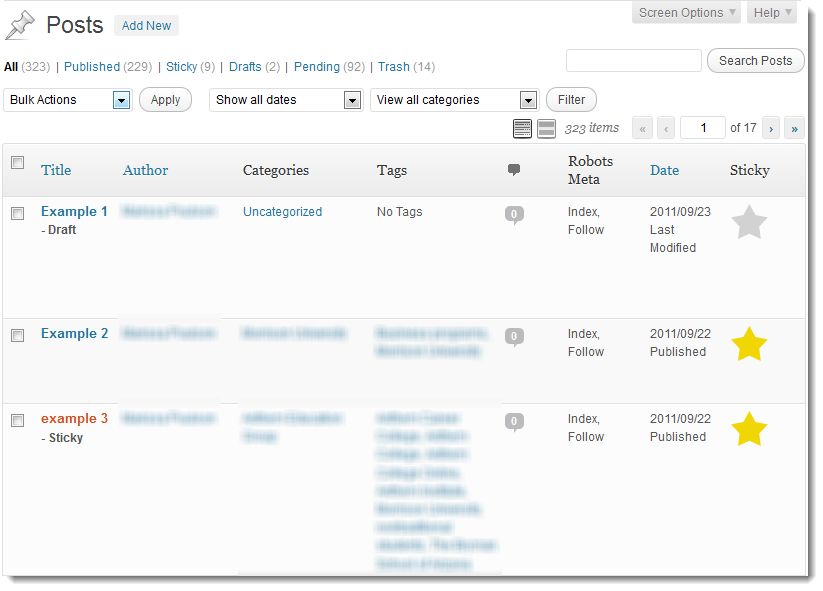



I use the thumbnail one all the time and I commonly have a need to see what SLUG is being used when looking at all posts. It helps when getting into new client sites when they have bad titles for pages that don’t make sense… Helps figure out what “thank you” page (or whatever) you’re about to edit. Quick time saver.
http://wordpress.org/plugins/admin-slug-column/